Quick Start
Create and deploy your first LLM app in one minute
Want a video tutorial instead? We have a 4-minute video for you. Watch it here.
Introduction
Welcome! This beginner-friendly guide will walk you through building a simple LLM app in Agenta using an existing template. We’ll create the application, engineer a prompt, and deploy it as an API—all in one minute.
Prerequisites
This guide assumes you are using agenta cloud. If you would like to self-host the agenta platform, please refer to the self-hosting guide for deployment instructions.
Step 1: Create a New LLM App
- Click on the “Create New App” button.
- Select “Create from Template” and choose the “Single Prompt Template”; then name the application “get_capital.”
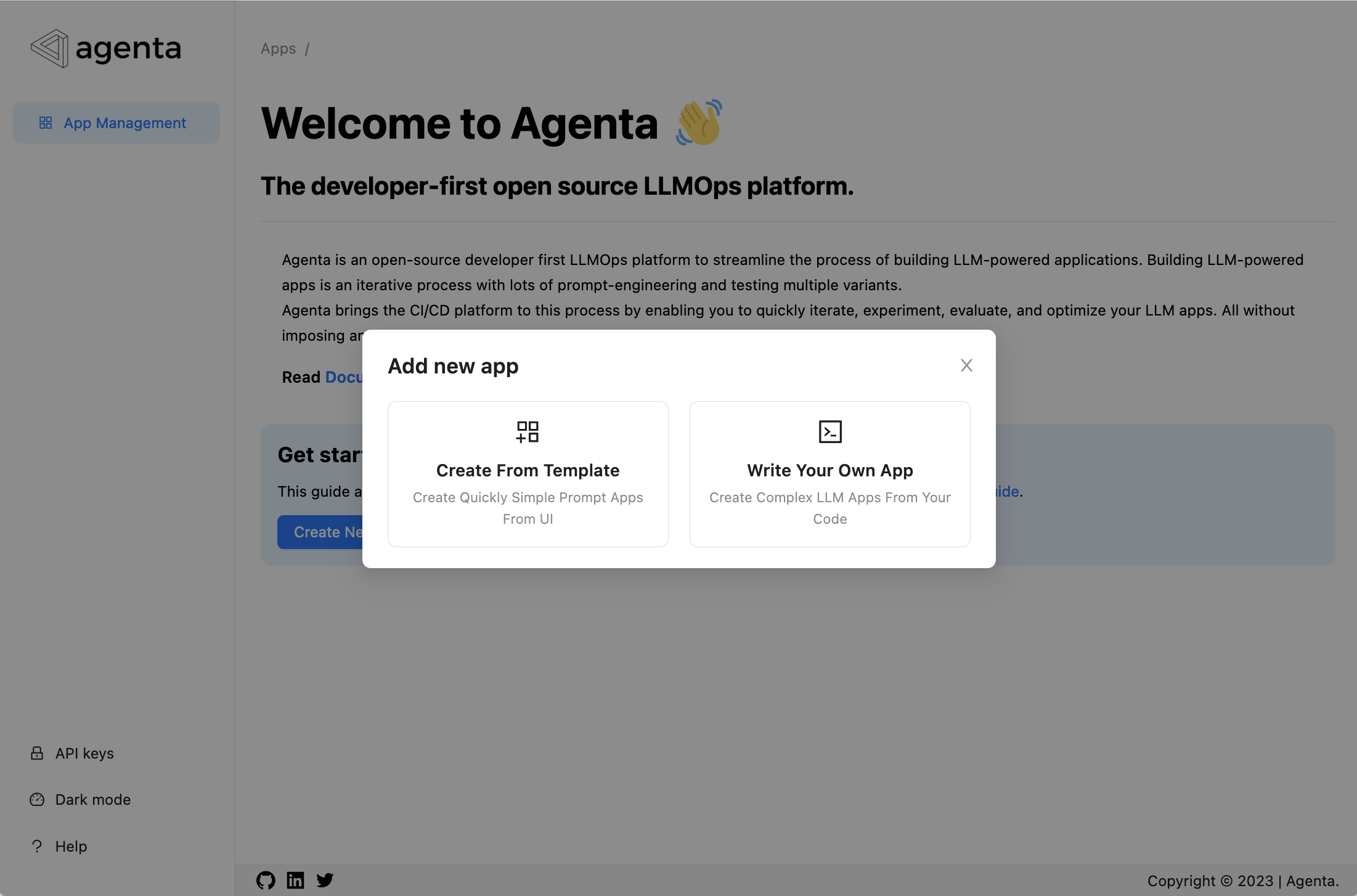
Step 2: Test the Application
The provided application template already includes a prompt that states the capital of a country. Let’s test it:
- Go to the playground.
- Type “France.”
- Click the “Run” button.
- The result should read, “The capital of France is Paris.” If you only want to return “Paris,” we’ll adjust this with prompt engineering in the next step.
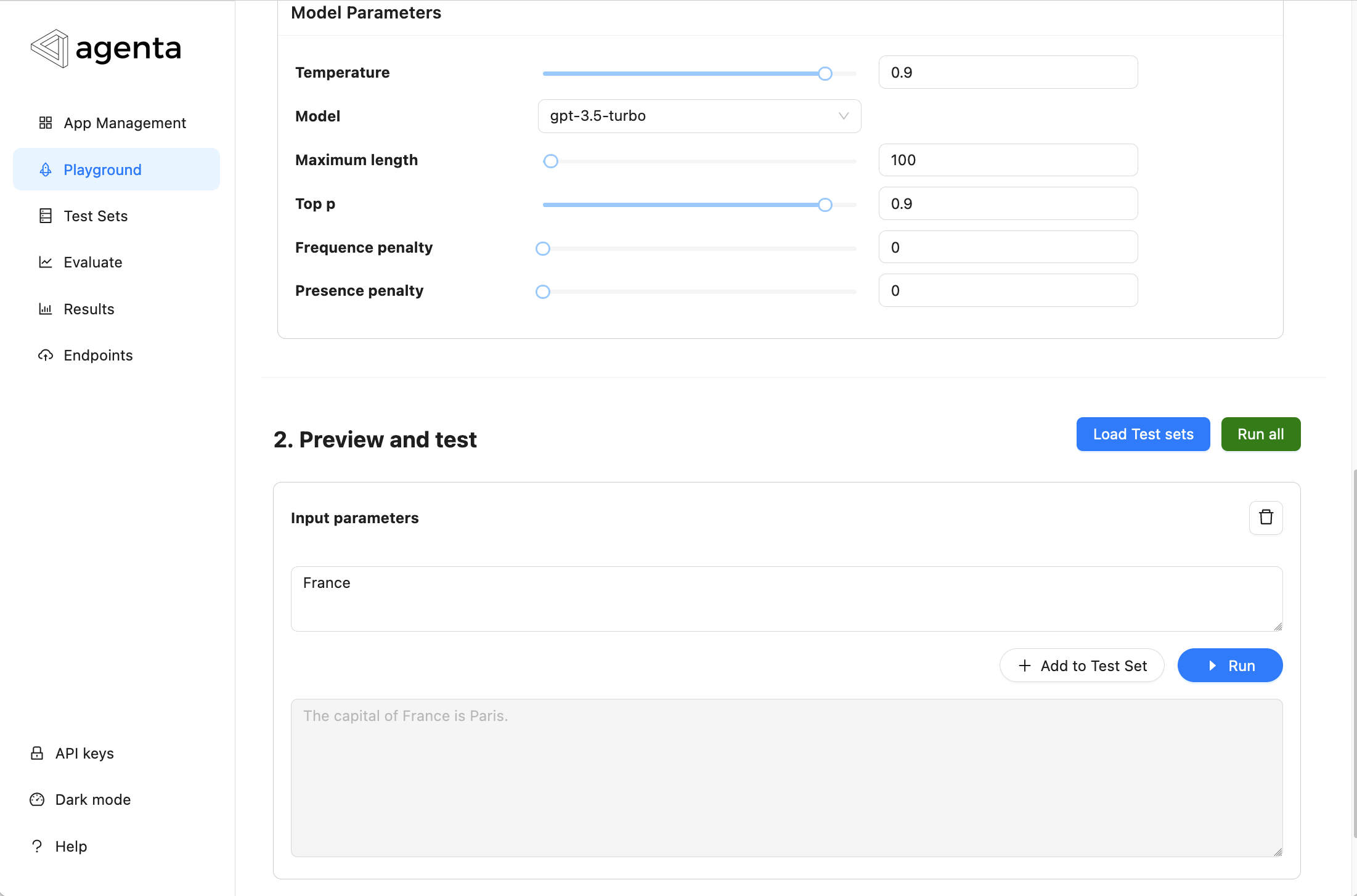
Step 3: Deploy the application
To deploy the application as an API. You need to click on the button “Publish” in the playground and select an environemnt.
You can now find the API endpoint in the “Endpoints” menu. Copy and paste the code from the “Endpoints” menu to use it in your software.
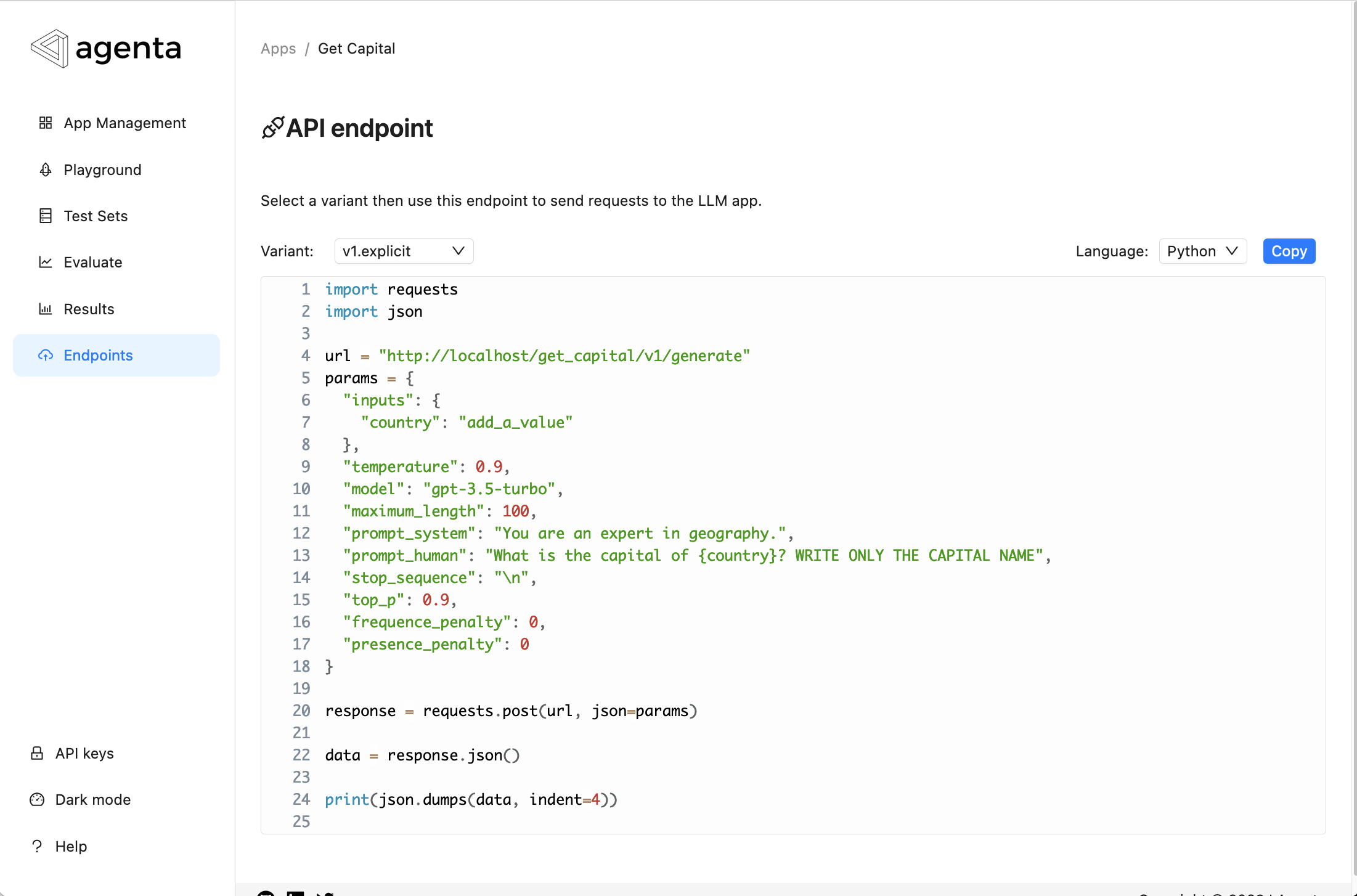
Was this page helpful?

